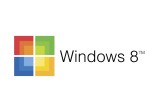1. Right-click on your network connection at the bottom right of the screen to open Network and sharing center. 2. Click on connection type (Wifi or local area network) 3. Click properties 4. Click once on Internet Protocol Version 4 (TCP/IPv4) to select and click properties. 5. Select “Use the following DNS server addresses” 6. […]