1. Click on the connection icon at the bottom right corner to open connection window
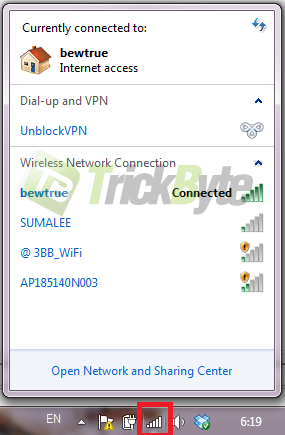
2. Right click on your current connection and click Status
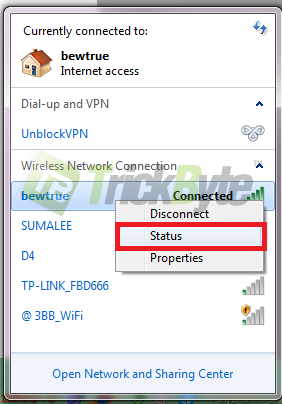
3. Network connection status will pop up. Click on Properties
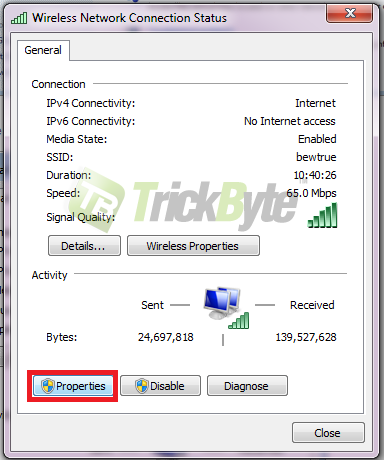
4. Select the Internet Protocol Version 4 (TCP/IPv4) item, and click the Properties button.
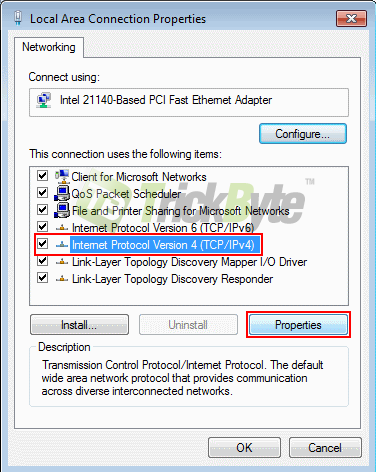
5. Select “Use the following DNS server addresses”
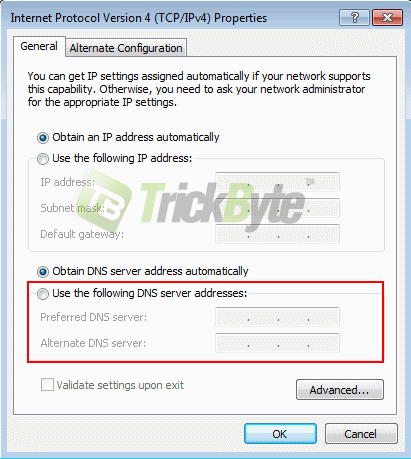
6. Enter 2 of TrickByte dns
Click here to see latest Trickbyte dns ip
7. Click OK
8. Login to client area to authorize your ip
http://www.trickbyte.com/signin
9. If it doesn’t work, flush your DNS cache or restart your PC.
Visit url below to see how to flush dns
https://help.trickbyte.com/how-to-flush-dns-cache-on-windows-xp-vista-7-8/
Note: You need to authorize your ip every time your ip has changed. To authorize your ip, sign in once to client area athttp://www.trickbyte.com/signin then click “update ip” at the top.

