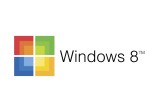1. Go to control panel
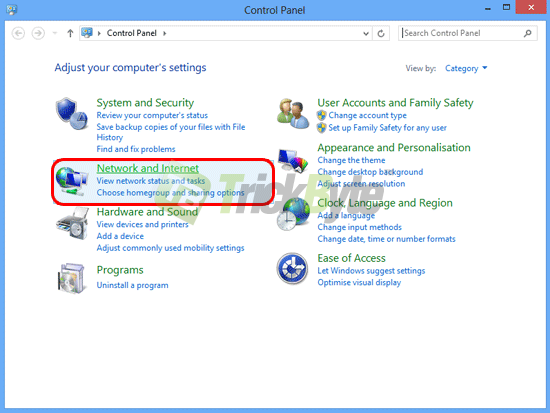
2. Under Network and Internet, click View network status and tasks.
3. Click link that next to your connection on the right. This may name differently.
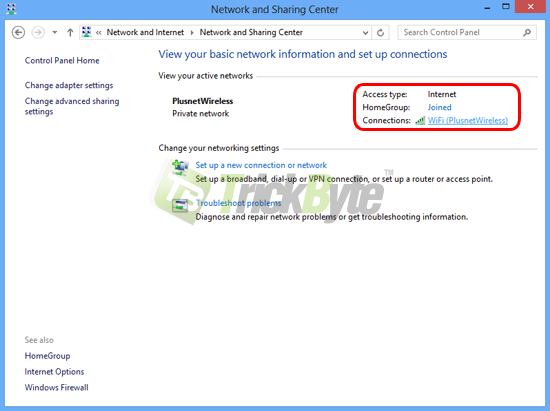
4. Select property
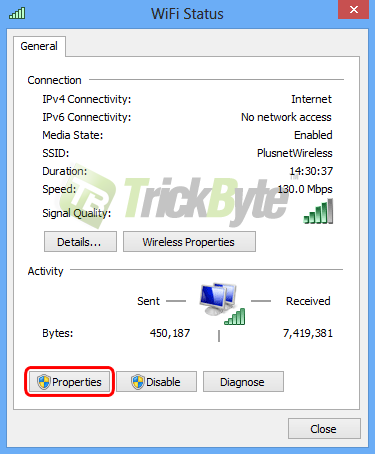
5. Click on Internet Protocol Version 4 (TCP/IPv4)
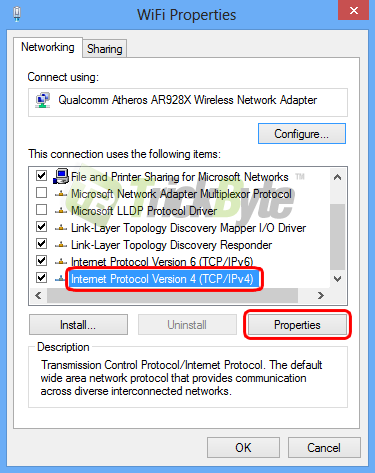
6. Tick “Use the following DNS server addresses:” and enter 2 of our dns
Click here to see latest Trickbyte dns ip
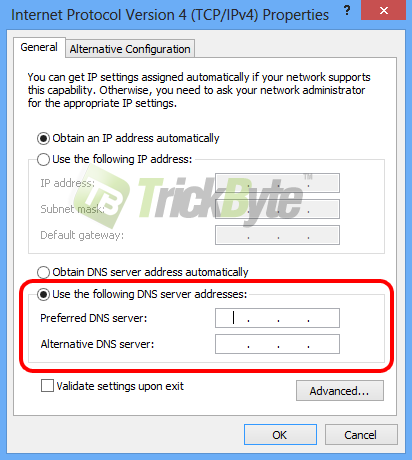
7. Click OK
8. Login to client area to authorize your ip
http://www.trickbyte.com/signin
9. If it doesn’t work. Flush your dns cache or restart your pc. Most of the time you don’t have to do this.
Visit url below to see how to flush dns
https://help.trickbyte.com/how-to-flush-dns-cache-on-windows-xp-vista-7-8/
Note: You need to authorize your ip every time your ip has changed. To authorize your ip, sign in once to client area at http://www.trickbyte.com/signin then click “update ip” at the top.