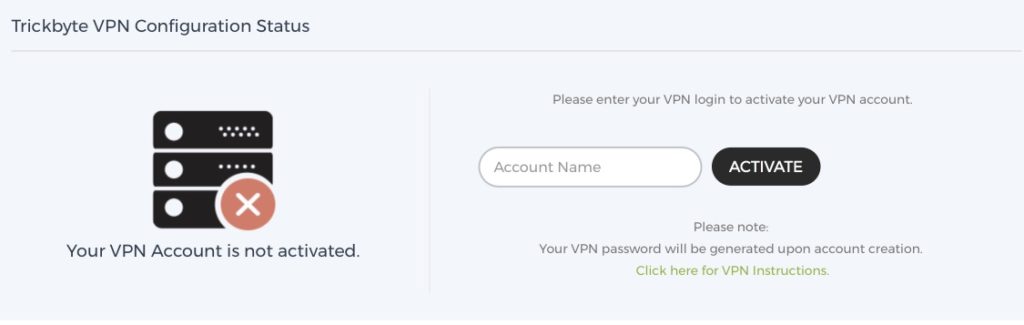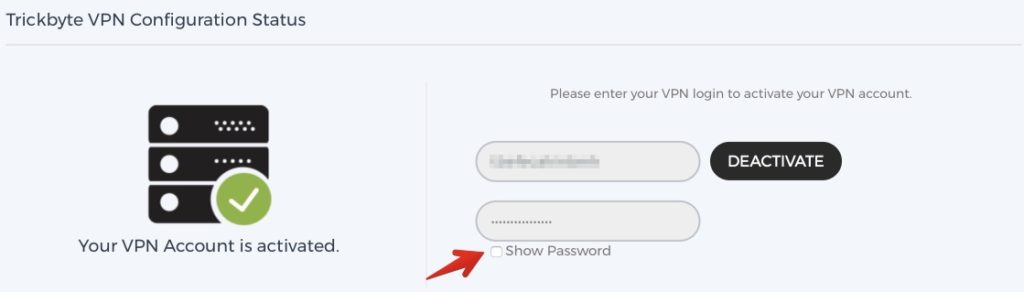This article explains how to setup PPTP VPN protocol connection on a Windows 7 PC.
Before we being you need to Activate your VPN account from your Trickbyte MyAccount panel. In order to do this login to your https://users.trickbyte.com/vpn.
Under My Account > VPN section you will find Trickbyte VPN Configuration Status. Please simply enter the vpn username you would like to use and then click Activate. Once your VPN username activated system will generate a random secure password for your account.
Setup PPTP VPN Protocol on your Windows 7 Computer
1.Click Start -> Connect to
2.In the Connect to a network window, click Set up a connection or network
3.In the next window, select Connect to a workplace and click Next
4.In the next window, click on Use my Internet connection (VPN)
5.In the Internet address: field, enter Trickbyte server address For example, us-vpn.trickbyte.com
6.In the Destination name: field, type Trickbyte vpn
7.After double checking the fields, click Next
8.In the User name: field, enter your supplied username
9.In the Password: field, enter your supplied password
10.Some users may select Remember this password
11.Click Connect