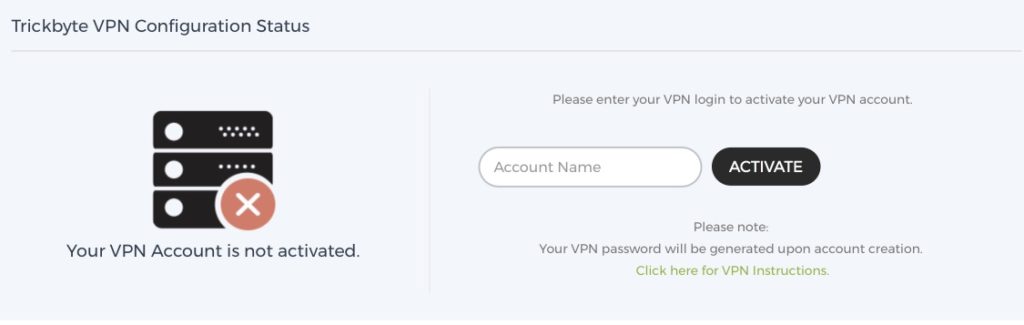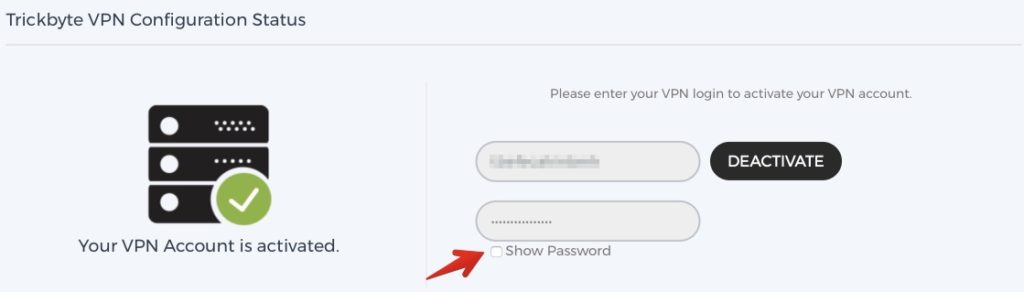This article explains how to setup SSTPVPN protocol connection on a Windows 7 PC.
Before we being you need to Activate your VPN account from your Trickbyte MyAccount panel. In order to do this login to your https://users.trickbyte.com/vpn.
Under My Account > VPN section you will find Trickbyte VPN Configuration Status. Please simply enter the vpn username you would like to use and then click Activate. Once your VPN username activated system will generate a random secure password for your account.
Setup SSTP VPN Protocol on your Windows 7 Computer
STEP #1
Click on the Windows Start button and type “network” in the search box. When the results appear, click on the “Network and Sharing Center” link.
STEP #2
Click on the “Set up a new connection or network” link.
STEP #3
Select the “Connect to a workplace” option, then click “Next“.
STEP #4
Select the “No, create a new connection” option, then click “Next“.
STEP #5
Click the “Use my Internet connection (VPN)” option.
STEP #6
Using a web browser, navigate to the “Trickbyte VPN Server List” section on the Trickbyte Help website. Locate your VPN Server that you like to get connected.
- In the Internet Address box, enter the address of the vpn server you would like to get connected
- In the Destination Name box, enter “Trickbyte VPN“. Here you can enter more friendly name depending of the servers you like to setup, i.e.; “Trickbyte US”, “Trickbyte UK”, “Trickbyte Switzerland”.
- Select the “Don’t connect now; just set it up so I can connect later” option.
Click “Next” to continue.
STEP #7
Using a web browser, navigate to the “My Account / VPN” section in your Trickbyte MyAccount. Then using the details on that page, fill out the form as follows:
- In the User name box, enter the value displayed on your vpn section.
- In the Password box, enter your Trickbyte VPN account password.
- Select the “Remember this password” option.
Click on the “Create” button.
STEP #8
Don’t click “Connect now”, click the “Close” button instead.
STEP #9
Go back to the “Network and Sharing Center” screen and select the “Connect to a network” option.
STEP #10
In the bottom corner of your screen, click on “Connect” next to the “Trickbyte VPN UK” item.
STEP #11
Click on the “Properties” button.
STEP #12
On the Security tab, change the Type of VPN option to “Secure Socket Tunneling Protocol (SSTP)”.
Make sure the “Challenge Handshake Authentication Protocol (CHAP)” option and the “Microsoft CHAP Version 2 (MS-CHAP v2)” option are both selected and the the other 2 options are not selected.
STEP #13
On the Networking tab, ensure ONLY the “Internet Protocol Version 4 (TCP/IPv4)” item is enabled (be sure to un-tick the others), then Click “OK” button.
STEP #14
You can now click the “Connect” button and the VPN connection should be established.
You are now connected and all your internet traffic is Encrypted & Secured!
You can connect and disconnect at anytime using the network menu in the system tray. If the VPN connection fails, see the troubleshooting tips below.
Troubleshooting
There are several reasons that the VPN connection will fail. Here are some things to check.
- Please review your setup instructions in your setup properties section. Check the server address if it’s entered properly. Also recheck your vpn username/password if entered properly.
If the VPN connection still fails, please log a ticket with our support team for assistance.