1 Settings –> Network Settings

2. Internet Connection Settings
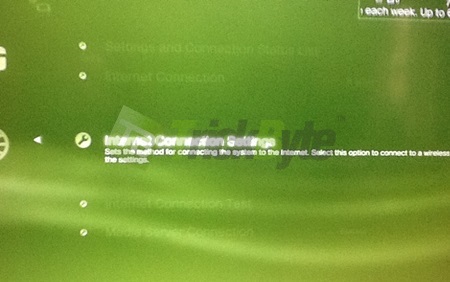
3. Click OK
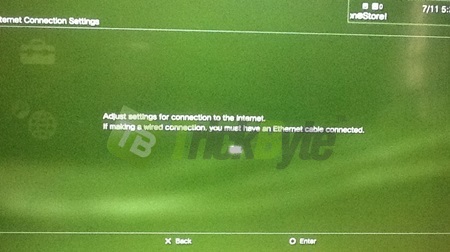
4. Select custom on Select a setting Method
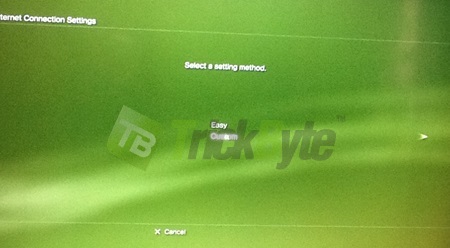
5. Select a connection method. Select your active connection.
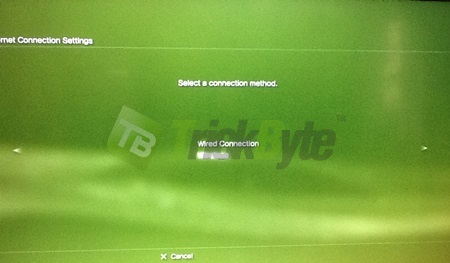
We pick wireless in this case.
6. Select Enter manually and select your network
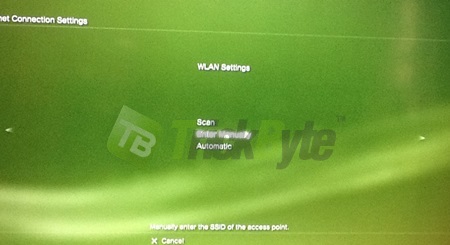
7. Enter your ssid
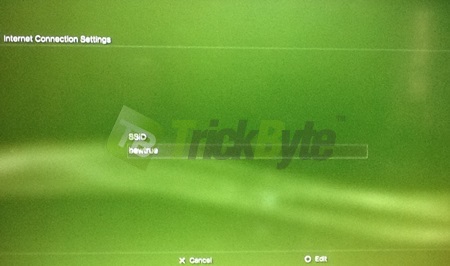
8.Select your WLAN security setting
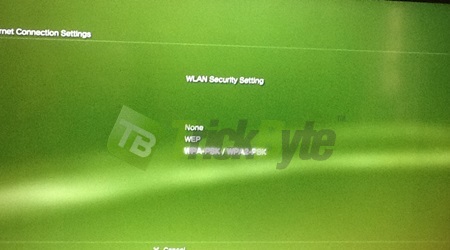
9. Enter wpa key
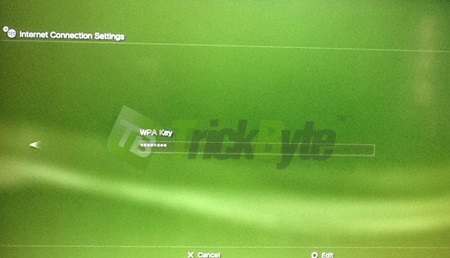
10. IP address setting –> automatic
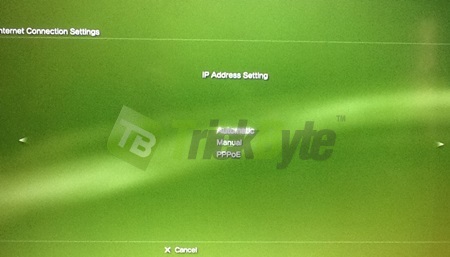
11. Set DHCP host name –> Do not set
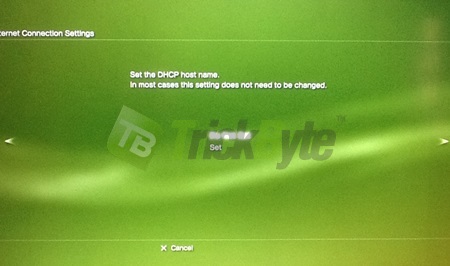
12. DNS Settings –> Manual
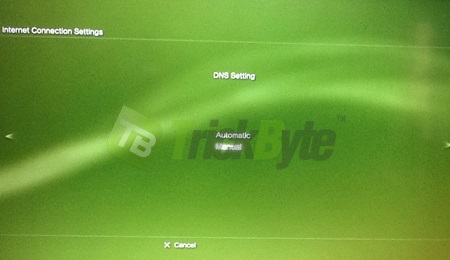
13. Enter 2 Trickbyte dns
Click here to see latest Trickbyte dns ip
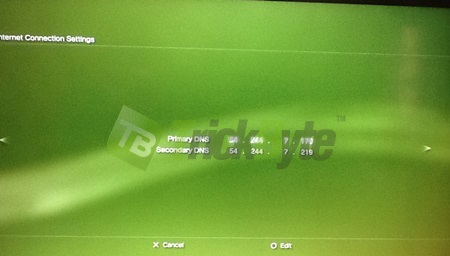
14. MTU –> Automatic
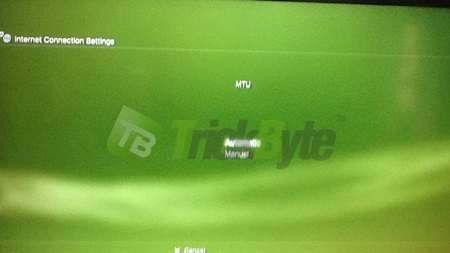
15. Proxy Server –> Do not use
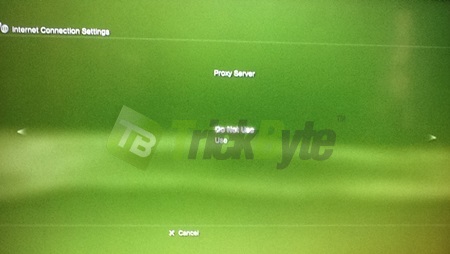
16. UPnP –> Enable
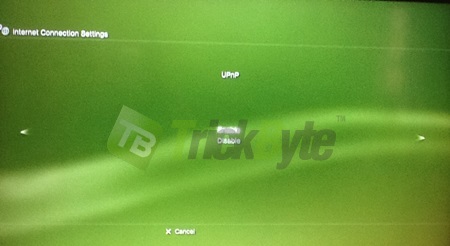
17. Save Setting and you are done.
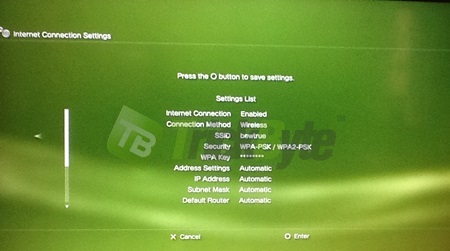
18. You may want to test internet connection.
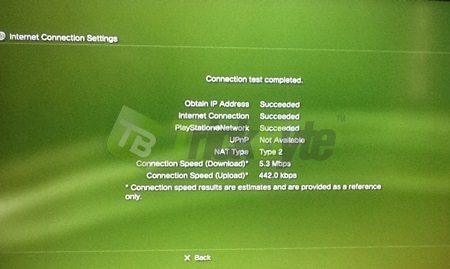
19. Verify configuration on our client area
http://www.trickbyte.com/signin
You can do this on your pc if they are in same network.
Note: You need to authorize your ip every time your ip has changed. To authorize your ip, sign in once to client area at http://www.trickbyte.com/signin then click “update ip” at the top.

