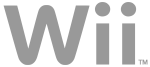1. System Settings
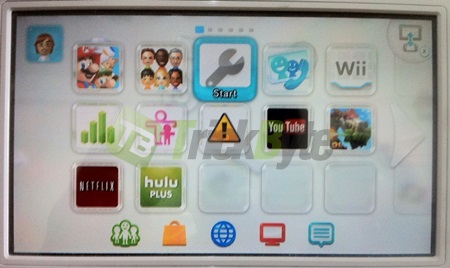
2. Select “Internet”
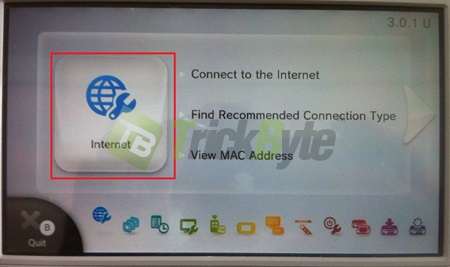
3. Connect to the Internet
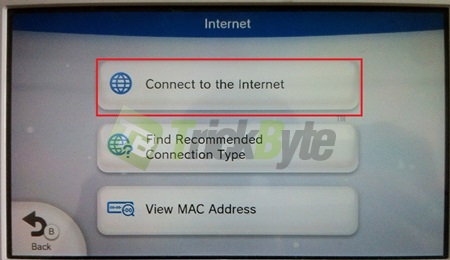
4. Select your preferred wifi connection.
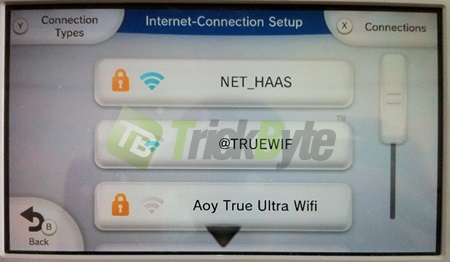
5. Press X for connection and Change Settings
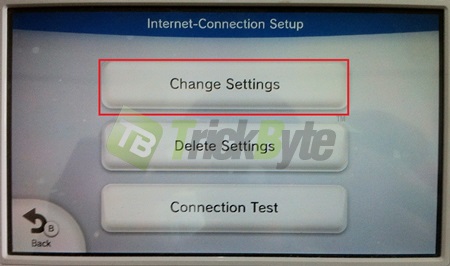
6. Go to next page by clicking on right arrow button.
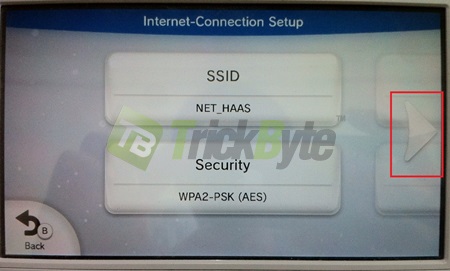
7. Click on DNS
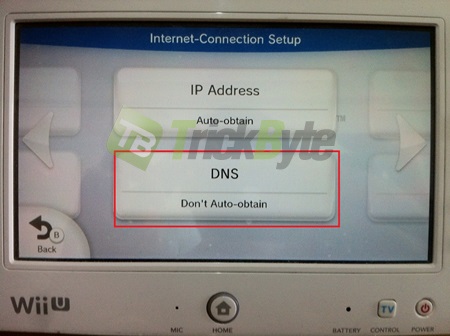
8. DNS –> Don’t auto obtain
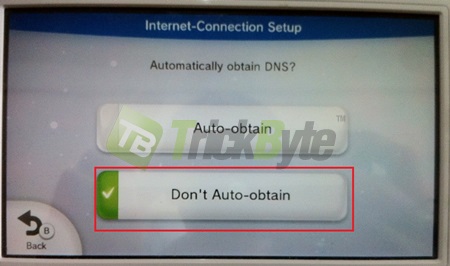
9. Click Primary and Secondary DNS. Enter TrickByte DNS as Primary dns then confirm
Click here to see latest Trickbyte dns ip
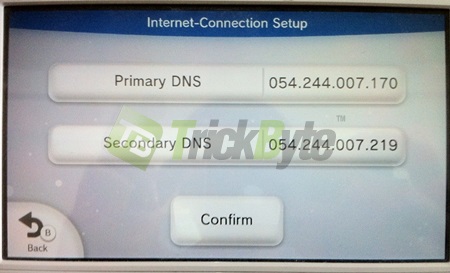
10. Go to web browser and log in to our client area for authorizing your ip
Note: You need to authorize your ip every time your ip has changed. To authorize your ip, sign in once to client area at http://www.trickbyte.com/signin then click “update ip” at the top.